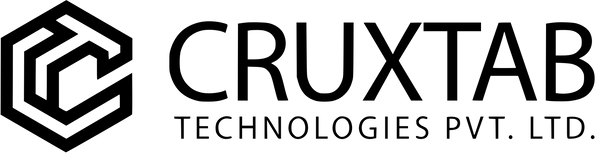Cruxtab Form Builder is a popular Shopify app that allows you to create various forms without needing to code. Here’s a general guide on how to use it:
1. Install and Set Up the App:
- Go to the Shopify App Store and search for “Cruxtab Form Builder.”
- Install the app and follow the on-screen instructions to complete the setup.
- This might involve connecting your Shopify store and granting necessary permissions.
2. Choose a Form Template (Optional):
Cruxtab offers several pre-built templates for different purposes like contact forms, product feedback, newsletter signups, etc. You can choose one that suits your needs.
3. Build Your Form with Drag-and-Drop:
The app’s core is its drag-and-drop interface. You can add various form elements like:
- Text fields
- Email fields
- Radio buttons
- Checkboxes
- Dropdown menus
- File uploads
- Rating scales
- And more
Simply drag the desired element from the sidebar and drop it onto your form canvas.
4. Customize Your Form:
- Edit the text labels, placeholders, and error messages for each element.
- Adjust the layout and styling to match your brand.
- You can set conditional logic to show or hide certain fields based on user input.
5. Configure Form Options:
- Set up email notifications to receive submissions.
- Integrate with other apps like email marketing platforms or CRM systems.
- Choose where you want the form to appear on your store (e.g., specific pages, popups).
6. Publish and Test Your Form:
Once you’re satisfied, publish your form and test it on different devices to ensure it works correctly.
Additional Tips:
- Utilize clear and concise language in your form questions.
- Make the form visually appealing and easy to navigate.
- Offer incentives for form completion (e.g., discounts, exclusive content).
- Regularly analyze your form data to gain insights and improve its effectiveness.
Cruxtab Resources:
- Documentation: https://cruxtab.com/pages/services
- Video Tutorials: https://www.youtube.com/channel/UCd6I0nmrldXuNJYs8A8ywSg
- Support: https://cruxtab.com/pages/about-us
Remember, these are general steps. The specific features and options available might vary depending on your Cruxtab Form Builder plan and your Shopify store setup.
I hope this helps! Let me know if you have any other questions about using Cruxtab Form Builder.