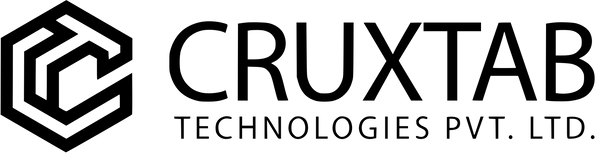Shopify metaobjects are a game-changer for anyone who wants to extend their store's data model and add that extra bit of customization. But what exactly are they?
Metaobjects are essentially custom data structures that you can define to store all sorts of information specific to your store. Think of them like creating your own mini-apps within Shopify.
Whereas standard metafields let you attach a single piece of extra info (like text, color, or a date) to products, collections, or pages—metaobjects take things up a notch. With metaobjects, you can build more complex sets of information, almost like creating reusable blocks or sections filled with multiple fields. For example, want to manage a set of detailed size charts, staff bios, or influencer profiles that appear on multiple products or pages? Metaobjects let you create the structure once, fill in the data, and use it anywhere—no need to copy-paste or update each product individually.
When to use what?
- If you just need to add a simple extra field to a product—like a “material” or “delivery estimate”—stick with metafields.
- If you want to manage a content block or set of related information that’ll appear across multiple pages (like a reusable FAQ section or a designer profile), metaobjects are your friend.
This extra layer of flexibility means you can update a metaobject in one place and see those changes reflected everywhere it’s used across your store.
Metafields vs. Metaobjects: What's the Real Difference?
Now, you might be wondering—how do metaobjects actually differ from the classic metafields you might already be using in Shopify? Let’s clear things up.
Metafields are like single notes you attach to products, collections, or pages. Imagine you want to add an extra detail—say, a material type or a custom delivery date—to a particular product. Metafields let you create a special field for that information. The catch? If you want to update this info across several products, you’ll need to adjust each one separately, which can quickly turn into a tedious game of digital whack-a-mole.
Metaobjects, on the other hand, are like master templates or reusable blocks. Instead of entering and updating the same details over and over, you define a structure that can hold several pieces of information (think: an entire size chart, an influencer’s profile, or a list of FAQs). The real magic? When you update a metaobject, those changes automatically carry over to every place it’s used.
In short:
- Use metafields when you need to store unique bits of information for individual items.
- Use metaobjects when you want to manage a set of related information that appears in multiple places—and you want to update it all at once.
This makes metaobjects a powerful choice for anything you need to reuse or maintain centrally, saving you time (and sanity) when your shop grows in complexity.
Here's the gist of how they work:
Define the structure: You set up the fields and properties for your metaobject, like creating a form. This could be anything from product specifications and size charts to influencer profiles and FAQs.
Create entries: Once the structure is defined, you can populate it with actual data, creating entries for each metaobject.
Connect and display: You can then associate these metaobjects with different parts of your store, like products, collections, or even display them directly on your storefront.
What Properties Does a Metaobject Have?
Each metaobject comes packed with a few core properties that serve as its backbone. These aren’t just random details—they’re grouped together under what’s called the “system” category. Why? To keep your data model clean and prevent any accidental name clashes between Shopify’s own core fields and the custom data you add.
Here’s a quick breakdown of what you’ll typically find:
- ID: A unique identifier for the metaobject entry.
- Created/Updated Timestamps: Automatically tracked, so you know when something was added or last changed.
- Type/Definition: Specifies the template or blueprint your metaobject is based on.
- Owner/Resource: Which part of your store (like a specific product, collection, or page) this metaobject is connected to.
Think of these as the passport stamps for your metaobject—they tell Shopify what it is, when it arrived, and where it belongs. When you define your own custom fields, these system properties are always along for the ride, quietly keeping everything organized.
System Properties vs. Custom Fields
Now, you might be curious—how does Shopify keep its own built-in info separate from the custom fields you create in a metaobject?
It’s all done under the hood: system properties (like unique IDs, timestamps, or status fields) are neatly grouped together in their own special section, so they don’t collide or interfere with the custom fields you add. Think of it like having your store’s blueprints (system info) tucked away in a different folder from the decorations you bring in (your custom fields). This clear separation helps keep everything organized and prevents any accidental mix-ups as you build out your metaobjects.
How to Create a Metaobject in Your Shopify Admin
Ready to roll up your sleeves and give metaobjects a whirl? Let’s walk through the process step by step—no secret handshakes required.
1. Define Your Metaobject Structure
Head to your Shopify admin and follow this path: Settings > Custom data. Here, you’ll find the Metaobjects section. Click Add definition to start building your metaobject.
Give your metaobject a name (for example, “Designer”), and set up the fields you want—maybe a Name (single line text), a Description (rich text), brand colors (color pickers), and a couple of image uploads for profile shots or logos. The fields are entirely up to you and your use case.
2. Add Metaobject Entries
With your shiny new structure in place, it’s time to add content.
Navigate back to Custom data > Metaobjects, and select the metaobject you just created. From there, use the Add new entry option (usually found under “More actions” in the top-right corner). Fill in each field for your first entry—say, your first designer. Then save, and repeat for any additional entries you need.
That’s it—structure, then data! Once set up, you’re free to link these metaobjects to products, collections, or anywhere else your creative ambitions take you.
Accessing Individual Metaobjects
So, you've built your metaobjects—now, how do you actually pull up specific entries where you need them? It's simpler than wrangling your inbox, promise.
Every metaobject has two keys that matter most:
- Type: Think of this as the blueprint you defined (like “testimonials,” “highlights,” or “designer-bios”).
- Handle: This is the unique ID for each individual entry (like “homepage” or “washable”).
To fetch just the entry you want, you combine these in your templates or Liquid code using dot notation, like so:{{ metaobjects.type.handle }}
Or, if you're feeling fancy (or need to reference names with spaces or funky characters), you can use square brackets:{{ metaobjects["type"]["handle"] }}
Once you've landed on the right metaobject, you can zero in on any field you created. For example, if you set up a “title” field or uploaded an image, you'd access it like this:
{{ metaobjects.testimonials.homepage.title }}{{ metaobjects.highlights.washable.image.value }}
This makes it a breeze to drop in exactly the right chunk of reusable info—be it a glowing customer review, product highlight, or a designer’s mugshot—wherever you want it on your store.
Understanding Metaobject Status: Draft vs. Active
Before you start sprinkling metaobjects all over your store, it's important to understand how their status works—especially if you've enabled the publishable capability.
Think of it like publishing a blog post:
- When a metaobject is set to active, it’s live and accessible anywhere you want to display it on your storefront.
- If its status is marked as draft, it’s hidden in the wings—no one (including your storefront) will see it, and any attempts to access it come up empty-handed.
In short: only metaobjects that are active will show up or be available for use when publishable is turned on. Drafts are safely tucked away, perfect for making edits or prepping new content before you roll it out to the world.
Why Choose Metaobjects Over Metafields?
So, why reach for metaobjects instead of just piling more metafields onto your store? Here’s where metaobjects really flex their muscles:
- Organized Complexity: Metaobjects let you bundle multiple related pieces of information together, so instead of scattering metafields everywhere, you create neat, reusable groups (think: a full “Technical Specifications” block, not just a lone “RAM” or “Material” field).
- Bulk Editing Made Easy: When you update a metaobject, every spot it’s used on your site updates instantly. That means one change—say, to a size chart or care guide—flows out everywhere that metaobject appears. That’s a huge time-saver compared to tweaking metafields individually on every product or page.
- Consistent Content Across the Store: Want a block or content section to look and behave exactly the same, no matter where it shows up? Metaobjects have your back. They’re perfect for standardized sections that get reused, like ambassador bios, shipping policies, or warranty details.
- Cleaner Management: Instead of hunting through endless metafields, your data is tidily grouped, making it easier to locate, edit, and maintain what matters.
In short, metaobjects offer a smarter, streamlined way to manage more complex or reusable information across your Shopify store.
How to Showcase Dynamic Content Using Metaobjects
Ready to put metaobjects into action? Let’s walk through using them to display tailored info—like designer spotlights or tech specs—right on your product or collection pages.
Set Up Your Metaobject Definition
First, map out exactly what you want your custom content to include. Maybe you're building a "Designer" feature for your apparel collections, with fields for Name, Description, Color Palette, and a few snazzy images. Or maybe it's a "Tech Specs" panel for your gadget shop, listing RAM, processor type, and warranty info.
To create this in Shopify:
- Head to Settings > Custom data in your store admin.
- Under Metaobjects, choose Add definition.
- Name your metaobject (like "Designer" or "Tech Specs") and add fields for each bit of info you want to display.
Populate Your Metaobject Entries
Once the structure’s set, it’s time to fill in details for each unique entry. Think: every designer in your lineup, or each product’s detailed tech sheet.
- Still in Custom data > Metaobjects, select your new definition.
- Click to add new entries—one for each designer, spec set, or feature—for as many as you need.
Link Metaobjects to Products or Collections
Here’s where you connect the dots. You’ll need a metafield that points from your product or collection to your metaobject.
- Navigate to Settings > Custom data > Metafields.
- Pick either "Product" or "Collection," then tap Add definition.
- Choose "Metaobject" as the field type, select "Reference," and tie it to your metaobject (like linking to "Designer").
Now, each product or collection can reference a specific metaobject entry—letting you associate dynamic content seamlessly.
Assign Metaobject Entries
- Go to the product or collection in your admin you want to enrich.
- Find the relevant metafield section (usually at the bottom).
- Select the metaobject entry you want associated (e.g., the right designer profile, set of specs, or content spotlight).
Display Your Dynamic Content On-Page
Time for the fun part: displaying your custom content on your storefront.
- Open Online Store > Themes > Customize.
- Select your desired template (like "Collection" or "Product").
- Add a new section or block, then link it to your metaobject using the database or “dynamic source” icon.
- Map each field from your metaobject (image, text, colors, etc.) to its spot in your theme.
And that’s it—fresh, dynamic content for every product or collection, all managed centrally from your admin. Switch up entries, update details, or introduce new spotlights with ease—no more wrangling with multiple templates or hand-coded content.
Referencing Metaobject Fields in Your Templates
Need to pull specific details from your metaobject and show them on the page? It's as easy as calling out the field you want by name inside your template.
For example, say your metaobject has a “title” field. In your Liquid template, you’d simply drop in something like {{ metaobject.title.value }}—just swap out “title” for whatever field you want to display (think: name, palette, processor_type, you get the idea). This way, your dynamic fields—whether it’s a designer’s name or a gadget’s RAM—show up exactly where you want them, freshly pulled from your centrally managed metaobject.
Keep this trick handy no matter what info you’re showcasing. Just reference your desired field, and voilà: the right content, right in place, every time.
Metafields vs. Metaobjects: When to Use Each
So, how do you decide whether to use metafields or metaobjects for your big ideas? Here's a handy way to think about it:
-
Metafields are perfect for storing extra bits of data that belong directly to a specific product, collection, or customer—think color, material, or a custom launch date. If the information is a single value specific to one item and you want it to show up in the same way every time, metafields are your go-to.
-
Metaobjects, on the other hand, shine when you’re dealing with more complex or reusable content. If you want to create a content block—say, a reusable size chart, an ambassador profile, or a care instructions section—that might appear in multiple places or across several templates, metaobjects let you design that structure and manage all its fields neatly in one place.
In short: Metafields work best for additional attributes tied to one thing. Metaobjects are ideal for structured content you want to reuse or feature in multiple spots throughout your store.
Using the Metaobject Liquid Object in Templates
Alright, ready to put your new metaobjects to work visually? When you're crafting a metaobject template in your theme, Shopify hands you a special Liquid object called metaobject. Think of it as your “all-access pass” to every field you’ve set up in your metaobject definition.
To display content, simply reference your desired field using this format:
liquid</span> <span style="color: #0C882A;">{{ metaobject.field_name.value }}</span> <span style="color: #0C882A;">
Just swap out field_name with whatever you called that field—like name, color_palette, or warranty_info. This pulls in the value for that particular entry, whether it’s text, an image, or another content type.
For example, if you’ve got a “title” field for a designer spotlight, use:
liquid</span> <span style="color: #0C882A;">{{ metaobject.title.value }}</span> <span style="color: #0C882A;">
This makes it straightforward to design flexible, data-powered sections—no more hardcoding or template chaos. Plug this pattern into your templates to showcase all those rich details—and your custom content will update automatically as you manage entries in your admin.
Example: Accessing a Field in a Metaobject Template
Curious what it actually looks like in the template? Let’s say you’ve set up a metaobject for your “Designer” spotlight, and you want to pull the designer’s name onto your storefront. In your metaobject template, just use a snippet like this:
liquid</span> <span style="color: #0C882A;">{{ metaobject.name.value }}</span> <span style="color: #0C882A;">
Replace name with whatever field key you created—maybe it’s description, color_palette, or a quirky field like inspiration_song. This snippet fetches the value from the metaobject tied to whatever product or collection is being displayed. Simple as that!
This unlocks a ton of possibilities! Imagine adding rich details to your products, creating custom content sections, or managing data that doesn't fit neatly into Shopify's existing categories.
Displaying Metaobjects on Collection Pages—No Code Needed
So, how do you actually show off your shiny new metaobject data on your collection pages—without touching a single line of code? Shopify's theme editor makes it surprisingly simple.
Here’s how you can do it straight from your admin panel:
- Navigate to your store’s Online Store > Themes > Customize section.
- From the template selector at the top, choose Collections and pick your default or custom collection template.
- Add a new section where you’d like the metaobject data to appear. Think of this as choosing the perfect spot for your new display case.
- Use the dynamic source picker (look for the little database or “stacked burger” icon) to link fields from your metaobject to specific blocks or sections in your template.
This lets you mix and match different metaobject entries for each collection page. The end result? Unique, tailored content across multiple collection pages, all while sticking to a single template—no developer required.
Where Metaobjects Fit into Your Theme Templates
Curious where all this metaobject magic actually shows up in your storefront? Good news—metaobjects can be plugged into just about any template your theme offers. Whether you're running a streamlined Dawn theme or a souped-up custom setup from Out of the Sandbox, metaobjects play nicely across the board.
You’ll find the most power when dropping metaobject-powered sections into:
- Product templates: Showcase reusable blocks like designer profiles, size charts, or care guides on every product page—no copy-pasting needed.
- Collection templates: Feature dynamic banners, curated spotlights, or editor’s picks that pull from your metaobjects, keeping content fresh without retooling your layout.
- Landing pages and custom pages: Rolling out a promotion or building a lookbook? Lean on metaobjects for consistent, centrally managed content sections that can be updated in just a few clicks.
The key takeaway: If your theme lets you add a section or block, chances are you can surface your metaobject content there—without wrestling with liquid code or hunting for developer help. That means your content management just got a whole lot easier, leaving you to focus on telling your brand’s story, not wrangling templates.
Linking Metaobjects to Collections or Products
So, let’s say you’ve created your shiny new metaobject—how do you actually plug it into your products or collections? Shopify has a clever system for this called metafields. Here’s how to make the connection without losing your mind:
Step 1: Set Up a Metafield Reference
First, you need to create a special metafield that links (or “references”) your metaobject:
- In your Shopify admin, head to Settings > Custom data.
- Under “Metafields,” pick either Collections or Products—whichever you want to connect your metaobject to.
- Click Add definition and give your metafield a name (like “Designer” or “Care Details”).
- For the type, select Metaobject reference. Then, choose which metaobject this metafield should point to.
- Hit save. Voilà! You’re set up for the next step.
Step 2: Assign Metaobject Entries
With your metafield reference in place, it’s time to actually make the connection on real products or collections:
- Visit the product or collection in your admin dashboard.
- Scroll down to the Metafields section—you’ll see your newly created metafield ready and waiting.
- Click into the field, and you should be able to pick from any existing entry of your chosen metaobject type (like selecting a specific designer profile or a unique tech spec).
- Save your changes.
That’s it! Now your metaobject’s rich data is linked directly to the product or collection, ready to enhance your storefront or power custom displays.
How to Access Metaobject Field Values Using Keys
Once you've linked your metaobject to a product or collection, you might be wondering: how do you actually pull out and display those juicy details on your storefront? Good news—Shopify makes it straightforward to grab exactly the data you need using keys.
Here’s how it works:
- Start with the metaobject’s type and handle. These act like your home address—think of the type as the street name (“testimonials” or “highlights”) and the handle as the specific house number (“homepage” or “washable”).
- Navigate to the field you want: Just add the field key after your type and handle. For example, if you have a “homepage” testimonial and want the title, you’d reference it as
metaobjects.testimonials.homepage.title. - Need something more precise, or your keys have special characters? Use square brackets, like
metaobjects['highlights']['washable'].image.value.
This lets you access any field—text, images, or whatever else you’ve stored—using straightforward, readable keys. No need to master advanced scripting or secret incantations. Just follow the breadcrumb trail: type → handle → field.
With this approach, you can sprinkle those metaobject details throughout your store, keeping your content fresh, organized, and—let’s be honest—a bit magical.
Access Path Syntax for Metaobjects
Now that you’ve hooked everything up, how do you actually call up a specific metaobject in your theme? It’s all about the path you use—think of it as following a digital treasure map where each clue leads you to the prize (your unique metaobject).
Here’s the format:
- Start with
metaobjects. - Next, specify the type of metaobject (for example,
size_chartordesigner_bio). - Finish with the exact handle (the unique identifier you set for that instance).
It’ll look like this in your Liquid code:
</span> <span style="color: #0C882A;">{{ metaobjects.type.handle }}</span> <span style="color: #0C882A;">
Or, if you prefer to play it safe when your type or handle might be dynamic, you can use square brackets:
</span> <span style="color: #0C882A;">{{ metaobjects['type']['handle'] }}</span> <span style="color: #0C882A;">
Just swap out “type” and “handle” for your actual metaobject’s type and handle—kind of like plugging coordinates into your favorite mapping app. This makes it effortless to pinpoint and display the exact content you want anywhere in your store.
Getting Started with Metafields and Metaobjects
Now that you have a handle on what metaobjects are, let’s talk about how to actually get up and running with them (and metafields!) in your Shopify store. The process is refreshingly approachable—no need for coding marathons or duct-taping together workarounds.
Setting Up Metafields
First, think of metafields as a way to sprinkle extra details onto your products, much like adding secret ingredients to a signature dish.
To set up metafields:
- Head to your Shopify admin and navigate to Settings > Custom data.
- In the Metafields section, pick where you want to add custom info—products, collections, customers, or elsewhere.
- Click “Add definition” to start a new metafield. For example, you might create metafields for product materials, designer names, or dimensions.
- Select the data type (like text, number, or file) and—here’s a time-saving tip—consider limiting options to a set list to make your life easier down the line.
Creating and Managing Metaobjects
Metaobjects are a bit like virtual Swiss Army knives for your store: more powerful, more configurable, and able to wrangle complex or multi-layered content.
To get going with metaobjects:
- Pop over to Settings > Custom data again, but this time look for the Metaobjects section.
- Click “Add definition” and lay out the structure. Metaobjects shine when you need to bundle related fields—think a “Designer” profile that includes a name, rich description, color choices, and a gallery of images.
- Once your structure’s in place, you can create individual entries. Each entry fills out the template you defined (one for each designer, ambassador, or custom block, for example).
Linking Metaobjects to Your Storefront
Here’s where the magic happens. To make metaobjects practical, you’ll need to connect them to products, collections, or wherever you want the data to show up:
- Start by creating a metafield that references your metaobject. You’ll do this by making a new metafield and setting its type to reference an existing metaobject definition.
- After plugging in these relationships, you can assign specific entries to specific products or collections—no more copy-pasting the same block of content everywhere.
Surfacing Your New Data
Finally, it’s time to put those metafields and metaobjects front-and-center:
- Go to Online Store > Themes > Customize.
- Edit your product, collection, or custom page templates and insert blocks or sections dedicated to your new fields.
- Use the “database” icon to link your new metafields or metaobjects, letting customers see all those extra details with zero fuss from your end.
With a little setup, you’ll find that managing and displaying complex store data is as intuitive as brewing your morning coffee—minus the caffeine jitters.
How to Show Metafields on Your Product Pages (No Coding Required)
Ready to let those metafields shine on your storefront? Good news: you don’t need to be a developer to put your extra data front and center.
Here’s how you can display metafields on a product detail page using Shopify’s built-in tools:
- Open Your Theme Editor: Head to your Shopify admin and navigate to Online Store > Themes > Customize.
- Choose the Product Template: At the top of the theme editor, select the Products section, then pick the product template you want to edit (usually Default product).
- Add a Section or Block: Click to add a new block (like Text or Custom Liquid) wherever you want your metafield to show up.
- Connect Your Metafield: Next, look for the database icon (it looks a bit like a stack of pancakes)—this lets you insert dynamic sources. Select your metafield from the list.
That’s it! Now, your custom metafield info can appear wherever you need it on the product page. This gives you the flexibility to display size guides, tech specs, care tips, or anything else you’ve dreamed up—right next to your main product details.
Assigning Metafields to Individual Products
Adding metafields to your products is a breeze once you know where to look. Here’s how you do it, step by step:
- Open your Shopify admin and head over to Products.
- Choose the product you want to customize.
- Scroll down on the product’s detail page until you spot the Metafields section.
- Fill in the specific information for your chosen metafields—whether that’s a product’s origin story or nitty-gritty technical specs.
- Hit Save to lock in your changes.
That’s it! With a few quick clicks, you’re tailoring your product pages to reflect the exact data your customers care about.
Shopify's metafields make this surprisingly straightforward.
First, decide what unique info you want to showcase. Maybe your chairs need a “Material” field, a spot for the designer’s name, and a place to display precise dimensions. Head over to your Shopify admin, cruise into Settings > Custom data, and select Metafields for Products. Here, you can create and name each custom field, choosing the type that best fits your data—like single-line text for materials or numbers for dimensions.
Once your fields are set up, you can start filling in the blanks for each product. Just go to Products in your admin, pick the item you want to update, and scroll down to see your new metafields ready to be filled out. Enter the relevant details and don’t forget to save.
To put these shiny new attributes front and center, pop into the Themes section under Online Store, then hit Customize. Navigate to your product template, add a new content block—like a Text or Custom Liquid block—and insert the metafield by clicking the fancy “database” (burger) icon. Voilà! Your extra data is now visible to shoppers.
If you find yourself typing “Oak” or “Walnut” again and again, consider setting up your metafield with preset options. This way, you can just pick from a dropdown and breeze through updates.
Let your imagination run wild—these custom fields bring flexibility and personality to every corner of your store.
How to Create a Metafield in Shopify
Ready to get hands-on with your data? Let’s walk through setting up a metafield in your Shopify admin—it’s easier than trying to fold a fitted sheet.
-
Navigate to Custom Data
Start by heading to your Shopify admin, then click on Settings, and look for the Custom Data section. -
Select the Metafield Type
Under Custom Data, you’ll see options for different parts of your store, like Products or Collections. Choose where you want your new metafield to live—for example, Products if you want to store extra product info. -
Add a New Definition
Click Add definition to build your custom field. Give your metafield a descriptive name (maybe something like “Material” or “Care Instructions”) and pick the appropriate data type—like Single line text, Number, or even File, depending on your needs. -
Save and Repeat as Needed
Save your work! You can repeat this process to create multiple metafields, giving you all the slots you need for your extra data.
Now, with your metafields defined, you’re set to start filling them out—for every product, collection, or wherever your creative heart desires.
This unlocks a ton of possibilities! Imagine adding rich details to your products, creating custom content sections, or managing data that doesn't fit neatly into Shopify's existing categories.
Real-World Examples: Metafields vs. Metaobjects
So, how do these tools show up in your day-to-day Shopify setup? Let’s break down some practical ways you might put metafields and metaobjects to work in your store.
Where metafields shine:
Metafields are your go-to for adding specific, single-value details to products, collections, or pages—think of it as leaving a sticky note on each item. For example:
- Want to display care instructions on each product page? Pop them into a metafield for easy reference.
- Adding a unique “release date” or “brand origin” tag to a collection of sneakers? Metafields have you covered.
- Need extra technical specs on your gadgets—like battery life or water resistance—right on the product page? Just assign metafields to each item individually.
Metafields let you enrich each listing with information that’s relevant only to that specific product or page.
When metaobjects take center stage:
Metaobjects step in when you want to manage more complex, reusable blocks of content—especially if you’ll use the same chunk in multiple places. Some ways to use metaobjects include:
- Featuring designer profiles: Create a metaobject for each designer with their bio, photo, and social links, then showcase these profiles anywhere you’d like.
- Building custom content sections: Maybe you want a “Care Guide” or “Size Chart” that appears on several product pages. Set it up as a metaobject and link it where needed.
- Reusing informational blocks: Stuff like shipping policies, warranty details, or staff bios that appear on various pages can be easily updated in one spot with metaobjects.
The beauty here? Update your metaobject once, and it changes everywhere it’s used. That’s a huge time-saver and keeps your content consistent across the store.
Here are some examples to spark your creativity:
Apparel store: Create a "Fabric Type" metaobject with fields for material, care instructions, and even origin
How Metafields and Metaobjects Streamline Store Management
At this point, you might be wondering: beyond making things look pretty, how do metafields and metaobjects actually save you time on the day-to-day grind of running your Shopify store? Great question!
Metafields:
Metafields let you attach extra data to almost anything in your store—products, collections, pages, blog posts, and more. Instead of manually updating every product with, say, a unique color or a short description, you set up metafields to handle the repetitive stuff. If you frequently reuse options (like sizes or materials), using features like “Limit to preset choices” means you pick from a dropdown instead of typing everything by hand—huge time-saver, especially for larger catalogs.
Metaobjects:
Metafields are fantastic for single pieces of information, but what if you want to reuse entire data groups (like a set of tech specs, a detailed FAQ, or a set of influencer profiles)? Here’s where metaobjects shine. Rather than scrambling to update details in multiple spots, you create a metaobject once, link it wherever needed, and update all instances from one central spot. It’s a bit like having a mini content management system built right into Shopify.
Why it matters:
- Update once, reflect everywhere: Change a metaobject’s information, and it’s instantly refreshed across all connected products or pages.
- Cut down on manual entry: Preset choices and reusable metaobjects reduce typos, copy-pasting, and mismatches.
- Flexibility without chaos: Structuring your extra data keeps your store organized, no matter how much you scale.
It may feel a little complex at first, but once you start small and see how it all clicks together, you’ll find yourself zipping through updates and wondering how you ever managed your store without them.
Why Use Preset Choices for Metafields?
One handy feature you’ll come across when setting up metafields is the ability to limit your field to preset choices. Why bother? For starters, it keeps your data clean and consistent—no more typos or mismatched values sneaking in. Instead of typing out the material for every new product, you simply pick from a dropdown list you’ve already defined.
This isn’t just a time-saver; it means fewer headaches down the road when you need to filter or display information. Whether you’re tagging shirts as "Cotton," "Polyester," or "Wool," you’ll always know each entry matches exactly. It also makes onboarding new team members easier, since they can just select from approved options rather than guessing what to type.
Here are some examples to spark your creativity:
Apparel store: Create a "Fabric Type" metaobject with fields for material, care instructions, and even origin.
Electronics store: Add a "Tech Specs" metaobject to detail processor speed, RAM, and other specs for each product.
Influencer marketing: Build "Brand Ambassador" profiles with bios, images, and social media links.
And the best part? Metaobjects are accessible through the Shopify admin, APIs, and even your storefront themes.
Accessing Metaobjects Directly
So, where exactly can you get your hands on metaobjects? The good news: They’re remarkably direct to tap into.
- Within your store’s backend: Metaobjects can be accessed in admin interfaces for easy updates.
- Programmatically: APIs allow you to fetch, display, or modify metaobjects as needed—perfect for developers or automation gurus.
- Right from your storefront: Your Liquid templates can pull in metaobject fields on the fly, meaning those carefully crafted bits of data appear exactly where you want them.
For example:
- You can reference a metaobject by type and handle (think:
metaobjects.fabrics.cotton). - Prefer bracket notation? Try
metaobjects['fabrics']['cotton']. - To dig into a specific field, extend the path (like
metaobjects.fabrics.cotton.care_instructions).
Heads up: If a metaobject is set to "draft" mode and the publishable option is enabled, you won’t see it on the live site—it needs to be marked as “active” first.
And when you’re inside a metaobject template, your best friend is the handy metaobject variable. Just call up metaobject.title.value (or swap in your field of choice) to display its data right where you need it.
With all these flexible access points, you can weave metaobjects into your workflow or storefront experience however you like.
Shopify metaobjects are a powerful tool for taking your store's data and customization to the next level.
#shopify #ecommerce #metaobjects