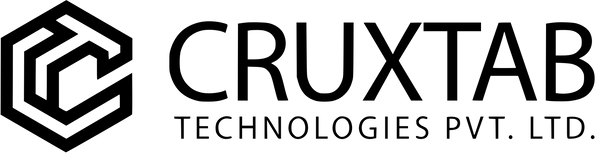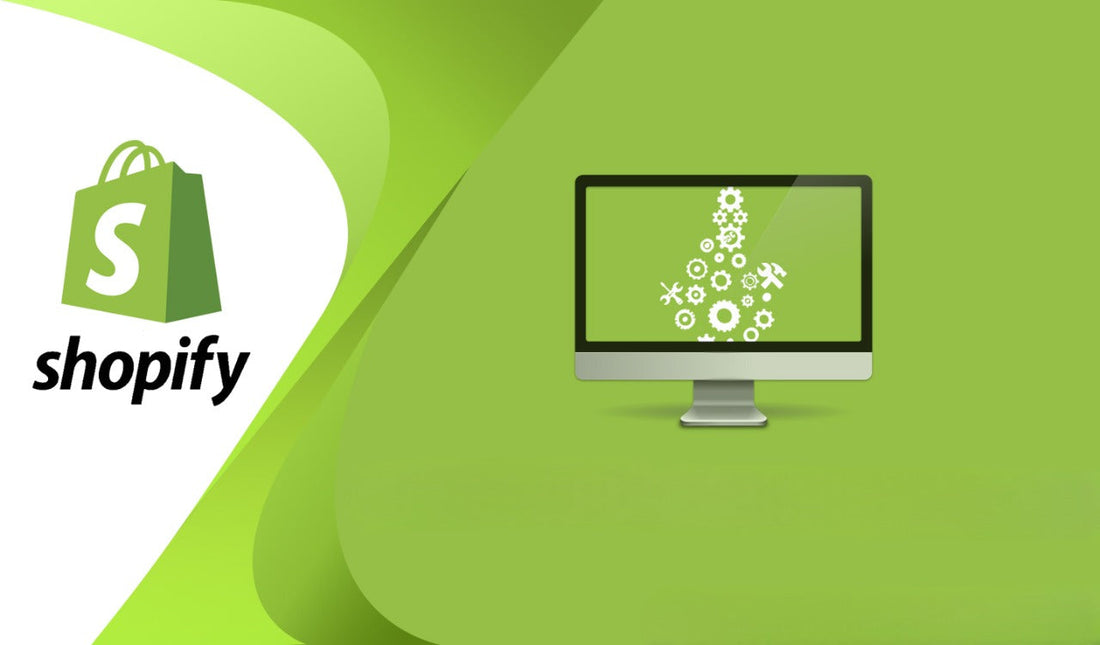What is Shopify Payments?
The eCommerce platform's integrated payment gateway is called Shopify Payments. For easy online payments, it is the default gateway and integrates with the merchant dashboard. It functions as a payment processing gateway behind the scenes.
Shopify Payments is powered by Stripe. The infrastructure and technology necessary for the safe management of credit card and other payment information are supplied by the well-known payment processor. Its strong fraud prevention system guards against dishonest customers while preserving the integrity of transactions.
Your store can take payments with a variety of widely used payment options with Shopify Payments, such as gift cards, Apple Pay, Google Pay, and credit and debit cards. After you set up Shopify Payments, your customers can make payments using both credit and debit cards that have a CVV number, ensuring secure transactions and broad compatibility. It even includes cryptocurrency. It takes payments in 130 different currencies overall.
Shopify Payments Requirements
It would be best if you met specific criteria to use it. Here’s a shortlist.
Shopify Store: You need a Shopify store to use the Shopify Payment Gateway. This involves signing up for a Shopify subscription and setting up your online store.
Supported country: Shopify Payments is not globally available. Currently, your store must operate in one of these 23 countries: Australia, Austria, Belgium, Canada, Czechia, Denmark, Finland, France, Germany, Hong Kong SAR, Ireland, Italy, Japan, the Netherlands, New Zealand, Portugal, Romania, Singapore, Spain, Sweden, Switzerland, United Kingdom, and the United States.
As for US territories, it’s only available in Puerto Rico.
Valid/supported business: Shopify is strict about its business requirements. For one, you must have a registered business name and tax identification number.
But more than that, your business must not be on its exhaustive prohibited list. That ranges from regulated or illegal products to crypto services, adult content, and gambling services.
Bank account: You need an account based in the same country as your Shopify store. Shopify Balance and full checking accounts qualify. A current account will do if you’re in the UK or Ireland. That said, your account must be set to your country or region’s currency.
Checking accounts that only receive wire payments need to be fixed. That’s also the case with money-transfer apps that mimic bank accounts.
On top of that, it has country-specific requirements. For instance, in the US, your account must be eligible for ACH transfers.
Set up two-step authentication: Two-step authentication provides extra security to prevent unauthorized persons from accessing your account using your credentials. It requires you to provide your email address and a password and then authenticate login attempts using a text message, authentication app, or security key.
Why Two-Step Authentication Matters
Setting up two-step authentication isn’t just another hoop to jump through—it's your store’s first line of defense. With payment processing, you’re handling sensitive data, and fraudsters are always looking for easy targets. Two-step authentication adds an extra shield. Even if someone guesses your password, they’d still need a unique code from your phone or authentication app, making their life much harder.
Think of it as a lock and deadbolt for your account. Skipping two-step authentication or disabling it later leaves the door cracked open for hackers and phishing attempts, which could endanger your finances, customer data, and reputation. So, before you accept a single sale, double down on security—your business (and your peace of mind) depends on it.
Didn’t Get Approved? Here’s How to Try Again
Sometimes, your first attempt at setting up an integrated payment gateway doesn’t go as planned. Maybe your business details need a tweak, or perhaps your documents didn’t quite check out. Don’t worry; this isn’t the end of the road.
If your initial application was denied, take these steps to boost your chances for a successful reapplication:
-
Double-check your business information. Make sure every little detail matches up: name, registration number, tax info, and address. Inconsistent or incomplete information is the number-one culprit behind most rejections.
-
Review the list of prohibited activities. Payment providers like Stripe, Adyen, and Worldpay—many of which power integrated gateways—maintain strict guidelines on what businesses they can support. If your business model falls under any restricted or prohibited category, you’ll need to address those issues first.
-
Update your documents. Scan your ID, business licenses, and banking info to ensure they’re legible and current. Old or blurry documentation is a fast track to a denial.
-
Contact support. Don’t hesitate to reach out to your platform’s support team. Explain your situation, ask where things went wrong, and request specific feedback. Many times, they can tell you exactly what’s missing.
-
Wait and reapply. After fixing issues, there’s typically a waiting period before you can resubmit your application. Some providers require you to wait a few days, while others may need you to contact support directly.
Taking these steps can grease the wheels for a smoother approval next time around.
Why You Should Never Skip Two-Step Authentication
Deactivating two-step authentication? Think twice. Without this added layer of security, your payment account becomes vulnerable to hackers who are always on the lookout for easy targets. Imagine someone slipping past your single password—suddenly, your sensitive data and hard-earned money are exposed.
Two-step authentication acts like the deadbolt on your digital front door; turning it off is like leaving the key under the mat. Cybercriminals regularly exploit weak security to commit fraud, steal funds, or access business details. Even if your password seems uncrackable, data breaches at well-known companies (hello, Yahoo and Equifax) prove that no one is immune.
In short: Keeping two-step authentication active isn’t just best practice—it’s essential for protecting your store, your customers, and your bottom line.
Handling Payment Processing for Multiple Business Entities
Running more than one business under your umbrella? Managing payment processing across multiple entities can be a little more complex, but it’s certainly doable with some planning.
Here's how to keep things organized:
- Separate Accounts: For each business entity, set up a unique account with your chosen payment processor (think Stripe, PayPal, or Square). This keeps your finances tidy and helps with bookkeeping down the road.
- Distinct Bank Details: Each entity should have its own bank account. Processors usually require this to ensure compliance and to keep your revenue streams unmuddled.
- Individual Tax Information: Make sure each business profile has the correct tax identification number and legal business details. Payment processors use this info to report your earnings to the appropriate tax authorities.
- Legal Compliance: Double-check that your business activities align with each processor's guidelines—not just for one entity, but all of them. This avoids any unpleasant surprises like a frozen account.
While it may take a little extra setup, having dedicated payment setups for each business entity keeps everything compliant, transparent, and easy to reconcile at tax time. Keeping your records clear from day one will save you more than a few headaches later.
What Is a “Proof of Liveness” Check?
To shore up security, especially for businesses flying under digital flags, you may occasionally run into something called a "proof of liveness" check. Think of it as an extra bouncer at the door—except, this one makes sure you’re a real, breathing human and not someone using a clever photo or video to play pretend.
This process often comes into play when you’re verifying your identity to open payment accounts or update sensitive banking details. For example, well-known providers like Jumio or Onfido might ask you to turn on your webcam and perform simple movements—blinking, nodding, or looking left and right. The idea? Ensure it’s you, in the flesh, not a digital doppelgänger.
The proof of liveness check adds a layer of protection for all parties involved, making life a lot harder for would-be fraudsters trying to game the system. If you’re ever prompted for one during setup or major account changes, just follow the instructions on screen and you’ll be back to business in minutes.
How to Set Up Shopify Payments
Let’s get down to business. If you meet the requirements for setting up Shopify Payments, here’s a tutorial that will have you ready to go in a couple of steps:
Step 1: Choose a store currency
1. Go to Settings in the Shopify admin.
2. In the Store currency category, click the drop-down box to select a currency.
3. Click Save in the top-right corner.
Your store currency is the currency you price your products in and what you see in your admin. It can be different from your bank account currency. Say you regularly receive payments for your log forwarders tool from US-based shoppers while you’re based in Europe. You can set your store currency to USD while receiving payouts in Euros.
Step 2: Activate Shopify Payments
This step involves two scenarios. In one, you’re just starting out and have yet to activate a payment provider previously. Alternatively, you may be looking to switch to Shopify Payments from a different gateway.
Step 3: Set up a payment provider
1. On the home screen, click Set up payments.
2. Click Set up Shopify Payments.
3. In the Payments section, click Complete account setup.
Step 4: Switch to Shopify Payments
1. In the Settings sidebar, click on Payments.
2. Under Payment Provider, click on Shopify Payments.
3. Click on Activate Shopify Payments.
Shopify Payments has now been set up. Once it’s done, you can fill in the required information if you still need to do so.
For instance, you could add your personal and banking information, Business or Taxpayer Identification Number (depending on your country), and so on.
Note: The information you’ll need to complete your account setup depends on the country where your store is based. Requirements can vary—some regions may ask for specific business documents, others for particular tax details or identification numbers. Always refer to the official list of requirements for your country to make sure you’ve gathered everything needed before moving forward.
With your credentials and details in place, you’re now ready to move on to the next phase: making sure everything works as expected before you start accepting real payments.
Test Shopify Payments
You’ve set up Shopify Payments to receive payouts from your customers. But how are you sure it works properly? To avoid delays or expensive mistakes, you could test it out first.
The aptly named Test Mode feature uses test credit card information to simulate payments on the system. Once you’ve activated this mode, you can’t use real credit card details for orders. Moreover, you must refrain from fulfilling any test orders, as you will be charged shipping labels.
You can simulate successful and failed credit card payments on Test Mode. It provides test credit card details you can use for either purpose.
What does Shopify Payments cost?
You’re not required to pay any setup or monthly fees for Shopify Payments. Plus, it waives third-party transaction fees, which could add up to substantial amounts.
That said, you must pay standard processing fees for transactions and credit cards. The fees vary depending on your Shopify plan.
Here’s a breakdown.
Shopify Basic:
Online transactions: 2.9% + $0.30
In-person transactions: 2.7%
Shopify:
Online transactions: 2.6% + $0.30
In-person transactions: 2.5%
Shopify Advanced:
Online transactions: 2.4% + $0.30
In-person transactions: 2.4%
You get a decent deal on higher-tier plans, as other payment providers charge a flat rate of 2.9% + $0.30 for online payments.
Chargeback fees depend on your store’s location. If you’re in the US, the fee is $15 — fully refunded if the chargeback is resolved in your favor.
Stay Default with Shopify Payments
Third-party providers are considered superior alternatives to default options. However, the built-in gateway presents a compelling proposition for payments on Shopify.
It offers seamless integration with the eCommerce platform, competitive fees, and eliminates complexities that could arise from using a third party. Plus, setting up is a piece of cake.